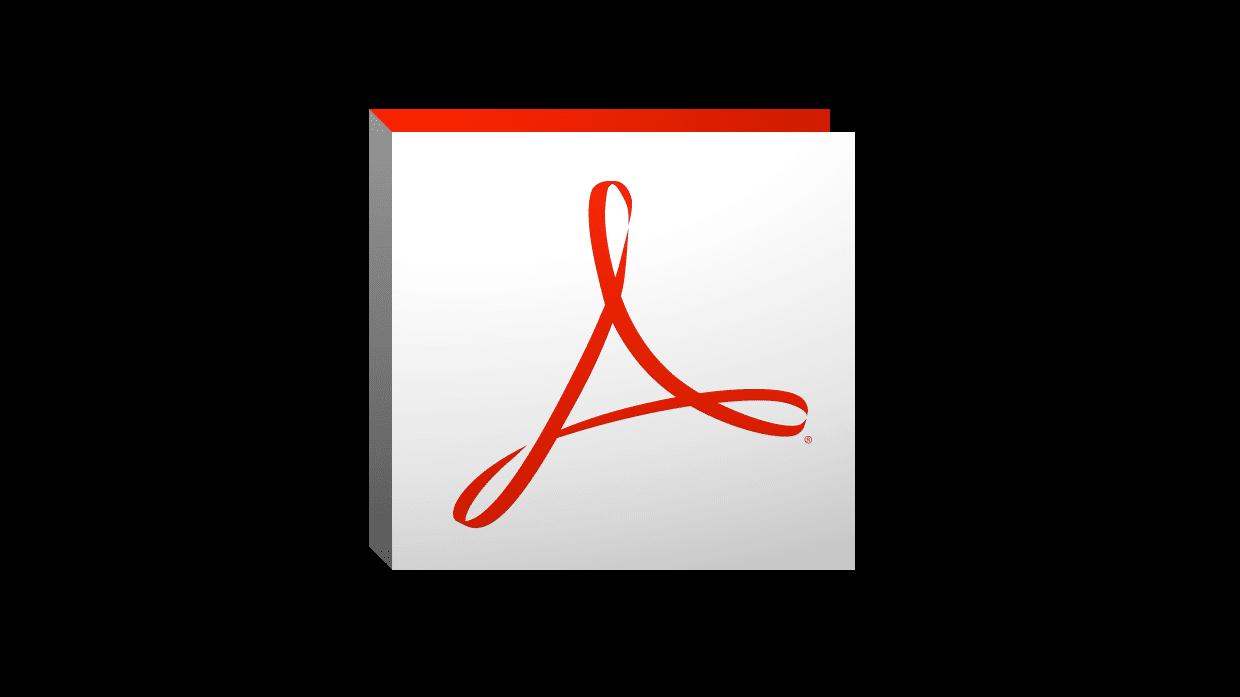
- Uncategorized
- No comments
Chances are, working within the litigation field, you’ve had to interact with Adobe and PDFs on a regular basis. Hopefully the tips and tricks listed below can deepen your knowledge and strengthen your skills with using Adobe Acrobat and Adobe Reader.
- View your PDFs on a mobile device
By simply turning on the Mobile Link feature and installing the Adobe Reader app onto your mobile device, you can access all of your PDFs wherever you are. Soon, lugging thumb drives and bulky print-outs will become a thing of the less technologically advanced past.
- Speed up your workflow by enabling single-key shortcuts.
Open the preference dialog box, and in the General area, select Use single-key accelerators to access tools.
- Electronically signing your documents
You can use an image that looks like your real signature by signing a blank piece of paper, scanning it, and saving it. Then when signing the PDF, in the Sign Document dialog box, choose appearance > create new appearance. Then choose Configure Graphic > Imported Graphic and then select the scan of your real signature.
- Using Bookmarks to navigate your PDFS
Bookmarks in large PDFs helps you navigate through your documents quickly and efficiently. Just highlight the text, hit ctrl-b to create the bookmark and drag to reorder the marks to create a table of content.
- Highlight documents for display in trial
Highlight lines using the Acrobat highlighter tool, then export the highlighted page as a picture for use in PowerPoint and other display uses.
- Combine several files into one PDF
Need to turn multiple documents into one complete document? Click File>Create>Combine Files and to combine all at once.
- Extract individual pages into single files
Alternatively, you can also save any page from a large PDF document as its own document. With the file open, clock on Tools>Pages>Extract and select from the many options in front of you.
